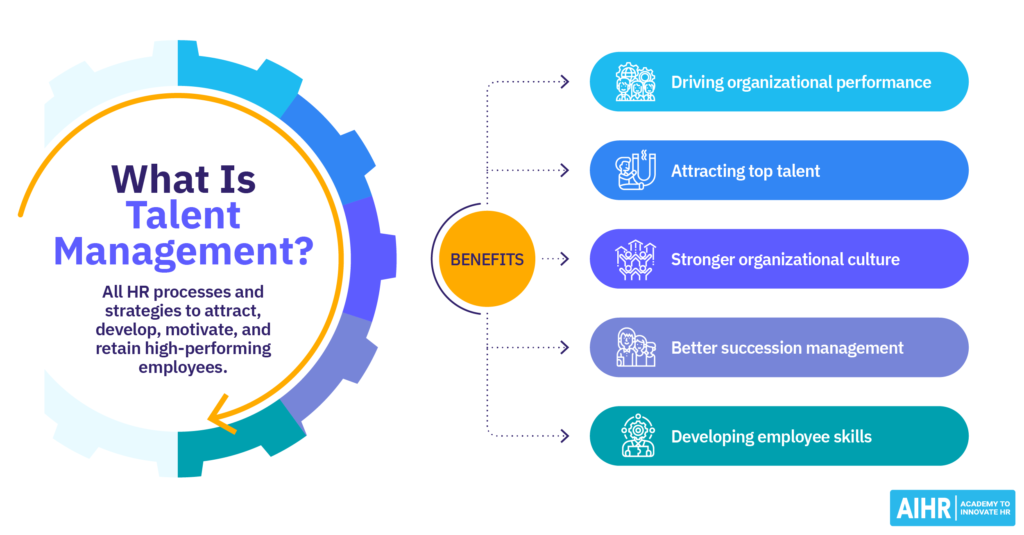A corrupt SD card can create problems in your life, especially when it contains precious photos and memories. Whether it’s due to accidental formatting, virus attacks, or any other reason, the loss of pictures can be a nightmare for anyone. Luckily, there are several photo recovery tools and techniques available online that you can apply to photo recovery from a corrupt SD card.
In this comprehensive guide, we will explore various methods to help you know how to recover photos from a corrupt SD card. Just go with these methods to retrieve your precious memories and ensure you don’t lose them forever.
What Causes SD Card Corruption?
Before you learn methods to repair corrupted SD cards, it is important to understand the common causes of SD card corruption. There are several reasons why SD cards get corrupted and their stored data, including your photos get deleted. Some common reasons are:
- Accidental Formatting: When you mistakenly format the SD card, it erases all its data, including photos.
- Virus or Malware Attacks: SD cards sometimes get affected by malicious programs, like viruses or malware, especially when used on multiple devices.
- Physical Damage: Dropping or mishandling the SD card can cause physical damage, causing corruption.
- File System Corruption: Errors in the file system can make the SD card unreadable and lead to the deletion of files from it.
- Improper Ejection: Removing SD cards without safely ejecting them from your device can cause their corruption and can delete stored files.
Quick Methods to Recover Photos from Corrupted SD Cards
Thankfully there are multiple ways to help you out with such photo loss issues. Now, let’s explore some SD card recovery methods to restore lost pictures from corrupted SD cards:
Method 01: Restore Lost Photos Using CHKDSK
As system corruption is one of the main reasons for the loss of pictures from corrupted SD cards, you can run the CHKDSK command. If your SD card has suffered from file system corruption, try using the Command Prompt to restore lost data using the CHKDSK command. All you have to do is:
- Firstly, connect your corrupt SD card to your computer.
- Type CMD in the search box of your desktop, right-click on Command Prompt and select the “Run as administrator” option.
- Input the command: chkdsk H: /f /r (replace H with your SD card drive letter) and wait till the process completes.

Once the process is completed, check if you can access your photos. If not, move to the next photo recovery method.
Method 02: Update Driver Version to Restore Lost Photos
Windows drivers are the built-in software that allows your computer to interact with externally connected devices. Sometimes, outdated drives can cause the deletion of files and folders from your device. In such cases, you can update the driver to recover photos from corrupted SD cards. For this:
- Select Device Manager in the seach-box located on taskbar and then select “Device Manager”.

- Right-click on Device Manager to expand it. This will display the corrupted SD card on your screen.
- Now, right-click on your corrupted SD card and then select “Update Driver”.

- Lastly, select the “Search automatically for updated driver software” option.
Method 03: Try Using Professional Photo Recovery Software
If you are still unable to recover lost photos and wondering how to recover photos from a corrupt SD card, it’s time to use a professional photo recovery tool. There are several online photo recovery software programs available online that allow you to restore lost pictures from any device. Stellar Photo Recovery tool is an all-in-one recovery program which supports the recovery of deleted pictures from any internal or external storage device.
The Stellar Photo Recovery tool recovers lost data by completely scanning your SD card. Before you save recoverable pictures back to your device, the software allows you to preview the recoverable files, so you can select and save only important pictures. The software is also known for its amazing features, here are some of them:
- It supports the recovery of lost pictures from corrupted, formatted, and deleted SD cards.
- It can even recover RAW image files from remote external devices as well as popular camera brands.
- Not only photos, but the software can recover photos, videos, and audio files from multiple storage devices.
- The software is available in multiple versions: Standard, Profession, and Premium, you can check their features and use the one that best suits your requirements.
Now check the below steps to discover how to recover photos from a corrupt SD card using the Stellar Photo Recovery tool:
Step 1: Launch the Stellar Photo Recovery software on your device. Select the storage drive, volume, or external media from where you can recover deleted photos and click Scan.
Step 2: After completion of the scanning process, preview the recoverable photos and select the photos you need to restore.
Step 3: Click the Recover button to save selected files at the desired location.
Tips to Prevent SD Card Corruption Issues
To avoid future corruption of SD cards on your device, you need to consider the following preventive measures:
- Carefully Eject SD Cards: Always eject the SD cards safely from your computer to prevent the corruption of files stored on it.
- Maintain regular Backups: Make a habit of creating backups of your important files on external storage devices and cloud storage locations, like Google Drive, iCloud, etc.
- Update Antivirus Software: As corruption issues on SD cards can occur due to viruses or malware, install an updated version of Antivirus software to protect against such malicious threats.
- Avoid Accidental Formatting: Double-check before you format any storage device to prevent accidental data loss.
Conclusion
Recovering deleted photos from corrupted SD cards can be a challenging task, but the above-mentioned tools and techniques offer easy and quick recovery. Just go with the outlined methods to know how to recover photos from a corrupt SD card. Remember to act promptly to prevent overwriting of new data on a corrupted SD card and whenever possible create a backup to safeguard your important photos in the future.