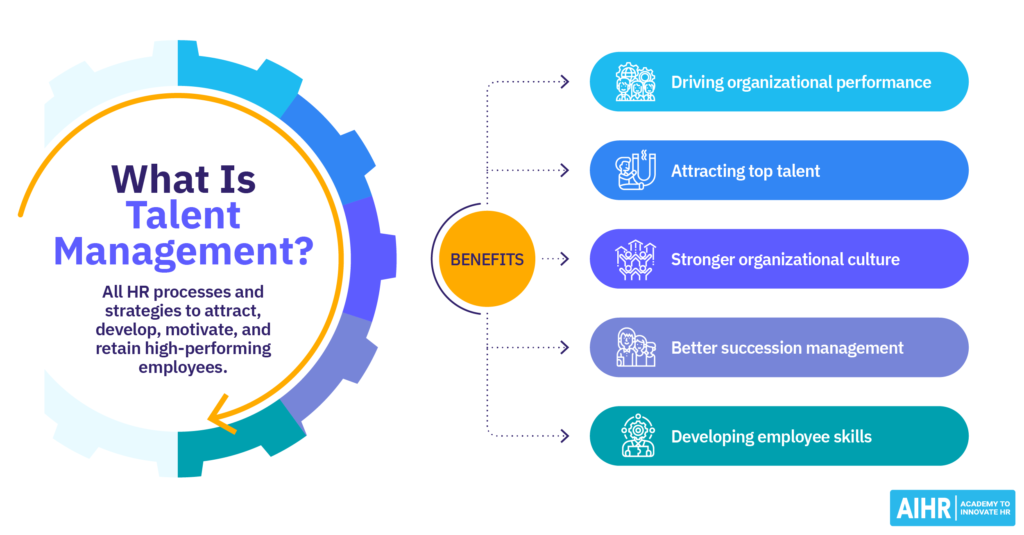The best thing about explainer videos is that they can save viewers plenty of time by helping them understand complex ideas in mere minutes.
The worst thing about them is that they usually take a lot of time to create. But don’t worry, it doesn’t have to be like that. There are certain techniques that can help you make the editing process faster and more efficient.
Things You Should Know About Making Explainer Videos
Before jumping into editing, we need to understand the unique qualities that make explainer videos work.
Explainer videos are concise, engaging, and straightforward, designed to simplify complex ideas through visuals, narration, and sound.
Let’s take a look at some things you should pay attention to while making an explainer video.
Your Goal and Audience
Every explainer video needs a clear purpose and target audience. Defining these should be your first step.
You can create effective explainer videos only after thoroughly understanding your audience and identifying how best to address their needs.
Script and Storyboard
An efficient script and storyboard lay the groundwork for smooth editing later. Your script should be concise, with a logical flow, so viewers can easily follow along.
Length and Focus
Explainer videos typically run between 60 and 90 seconds. Avoid cluttered messages and aim for clarity, highlighting the “what,” “why,” and “how” of your topic.
Right Video Editing Software
Your editing software choice is certainly important. Look for a video editor that provides essential features like timeline-based editing, audio controls, and easy export options.
Moreover, it’s always good to go for a user-friendly editor to avoid wasting your time on figuring out how the program works.
Learn more about explainer videos on wordstream
Efficient Explainer Video Editing Techniques
Now that you know what explainer videos are and what you should pay attention to, it’s time to discuss some techniques to simplify your editing process.
Organize Everything Before You Begin
Organizing your media files (videos, images, audio files, and other elements) is a time-saving habit that pays off.
Group all the files in folders and label them so that they can be easily found during the editing process.
If your software allows it, you can label the tracks inside the video editor. Some programs also allow you to color-code tracks and layers. Use this feature to organize your editing.
Use Text, Animation, and Effects Presets
Many video editing software options come with templates and animation presets, so don’t shy away from using them.
Templates and presets can save you plenty of time. They add a professional look to your video without needing to create everything from scratch.
Use Keyboard Shortcuts
Most video editors include customizable keyboard shortcuts that drastically reduce time spent on repetitive actions.
Find the full list of your software’s shortcuts online or learn from within the program. Knowing shortcuts for trimming, cutting, or undoing actions can save you lots of time.
Focus on Rough Cuts First
Start by creating a rough cut—placing your clips in the correct order without obsessing over details.
This process allows you to see the big picture and make sure your video flows logically from one point to the next. Once the basic structure is set, it’s easier to go back and fine-tune transitions, effects, and timing.
Use Artificial Intelligence
Many editing softwares offer a range of AI features nowadays. They can significantly simplify your editing process and save you tons of time.
You don’t need to mask objects in your footage or adjust the audio settings for hours anymore; just use AI background and noise removal, and it’s done.
AI features vary from one editor to another, so think about the tools you might need beforehand and do research on software of your choice.
Watch Guides and Tutorials
Watching tutorials takes time; that’s true. However, it’s still faster and easier than trying to figure out everything by yourself.
There are plenty of guides and tutorials for practically any editing software online. Think about the effects you’d like to create in your explainer, watch a couple of videos on them, and start experimenting.
Use Export Templates
Video editors don’t just offer various effects and transition presets; they also often come with video output templates.
Most video editing software offers settings for optimizing output based on platform and resolution. For example, if you’re planning to share your explainer on YouTube, you don’t have to adjust the settings manually. Just choose YouTube from the export formats list, and it’s done.
Conclusion
Creating an explainer video sounds like an exhausting job, but it doesn’t have to be like that. There are some helpful techniques that can significantly simplify the process.
Organization is key, so prepare everything beforehand. Use various presets and templates to create professional effects and transitions in no time. Don’t forget about keyboard shortcuts and AI features that are there to make editing easier.
Ultimately, explainer videos are about clarity and simplicity. By focusing on efficient editing practices, you can create content that meets deadlines and impresses viewers.